Last updated on March 4th, 2024 at 07:09 am

AI Image generation with DALL-E 3 in Bing
DALL-E 3 is an artificial intelligence program created by OpenAI that can create high-quality images from your textual descriptions. With Bing’s integration of this technology, it opens up possibilities for personalized and engaging search experiences.
Its strength lies in its ability to create detailed images from seemingly vague descriptions setting it apart from other image-generating software. However, refined descriptions can generate a more intricate image. The website’s adoption of Dall-E 3 will improve the search engine experience, allowing users to easily find specific and personalized results. By perfecting the integration of the prompt, Microsoft can take a significant step towards improving user engagement, a critical part of the search experience.
This blog’s purpose is to know the potential of DALL-E 3 within Bing, using tips and tricks for AI users who are seeking to enhance their visual content using this technology. With this integration, the website can offer a more sophisticated and personalized search experience in the digital world.
II. Visualizing Your Search: Beyond Keywords
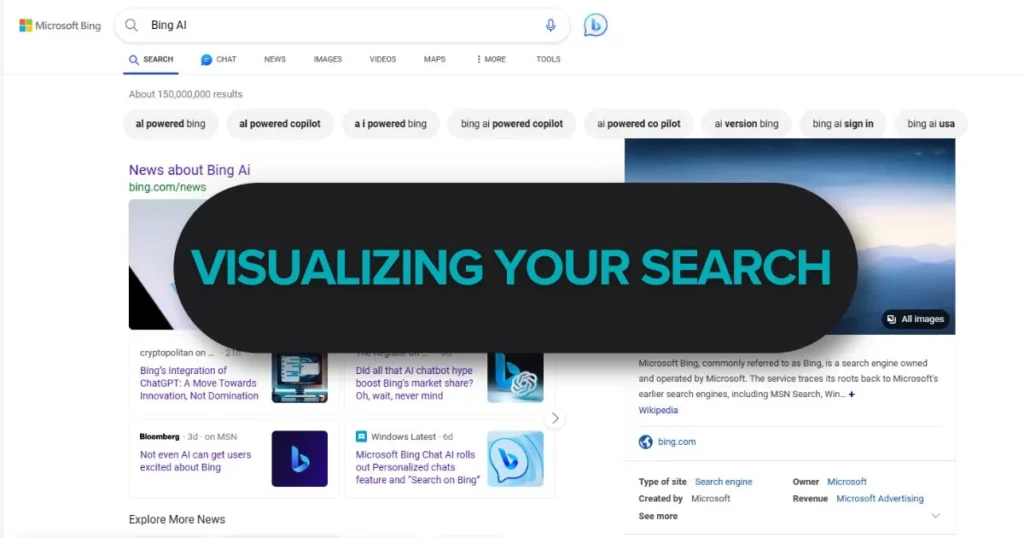
When using search engines, we are used to the traditional method of typing in a few keywords and looking for relevant results. Nonetheless, this approach can be restrictive at times. Imagine if there were a way to express our search queries through visuals, allowing us to broaden our online search experience.
This innovative technology allows you to visually communicate your search intent. Instead, it assists you in visualizing the desired outcome. With just a few effortless clicks, you can explore captivating images that closely align with your aesthetic preferences. Consequently, DALL-E 3 gives life to your search in a way that words alone cannot achieve. Following these insightful tips can further enhance your visual search experience, discovering personalized results.
III. Mastering the DALL-E 3 Prompt in Bing:
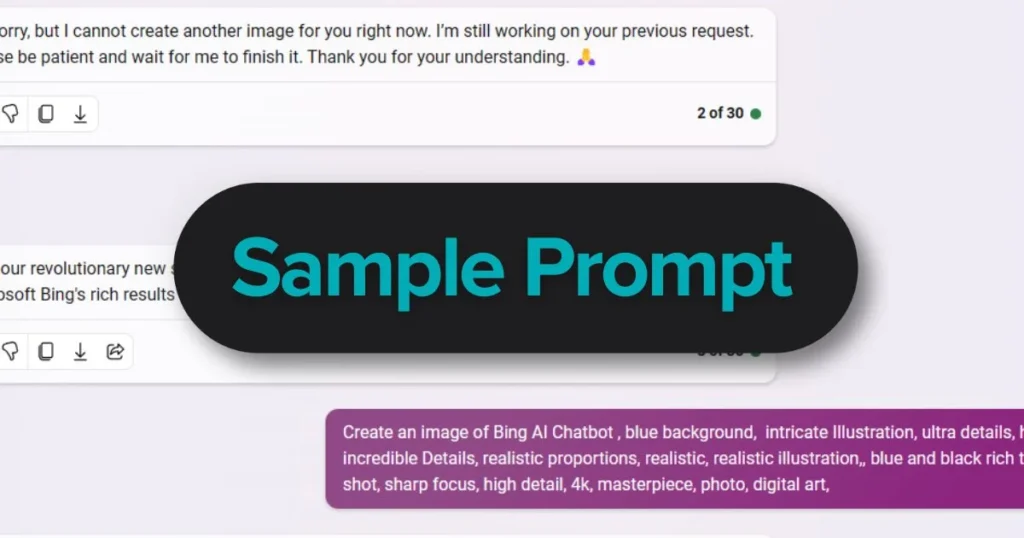
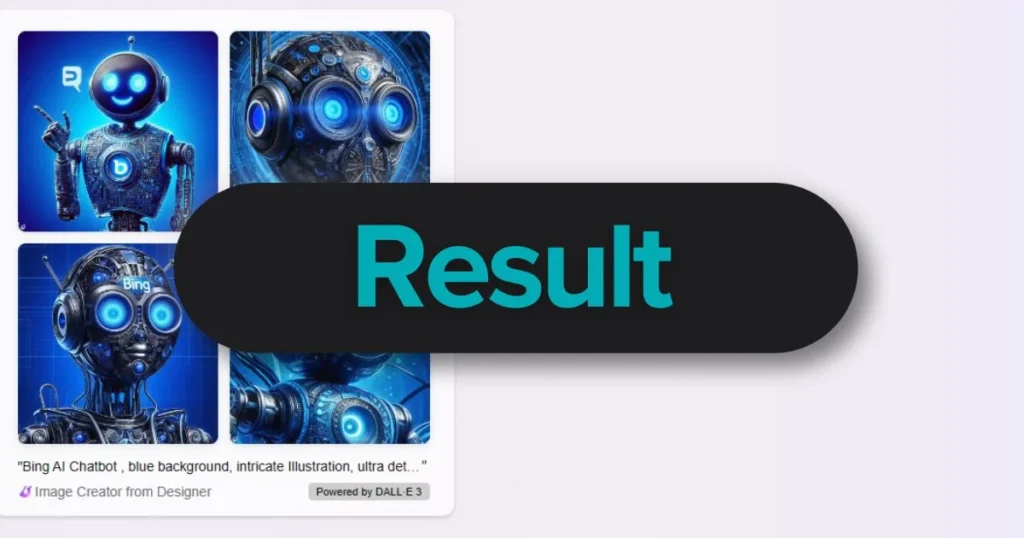
1. Embrace Descriptive Language
When creating your DALL-E 3 prompt, it’s important to use descriptive language to convey your search intent accurately. Instead of settling for generic keywords, paint a vivid picture with your words. For example, instead of simply requesting an image of a “garden,” try using the words “provide a high-resolution image of a garden with subtle details such as graceful butterflies and children playing in the background.” By adding these specific details, you are more likely to receive search results that capture the purpose of what you’re looking for.
2. Combine Keywords with Visual Elements
Consider combining keywords with visual elements in your prompt. This technique helps the AI algorithm better understand your intentions and generate more relevant and engaging images. For instance, if you are looking for a logo design example, instead of typing “logo,” use “generate a unique logo design with a sleek, minimalist aesthetic and a hint of vibrant color.” By using textual and visual cues, you can guide the AI toward producing results that align with your creative vision.
3. Leverage Existing Images for Reference
Sometimes, finding the right words to describe what you’re looking for can be a challenge. In these cases, turn to existing images for reference. Bing allows you to upload an image as a reference point for your DALL-E 3 prompt. Let’s say you see an image of a beautifully designed living room on a website or in a magazine. By uploading that image and requesting something like “generate a living room design with a similar style and cozy atmosphere,” you can leverage existing images as a starting point for your search.
Other real-life examples showcase how these techniques can lead to engaging visual search results on Bing.
Example 1: “Create a vibrant landscape painting inspired by the colors of a sunset over the ocean, with silhouettes of palm trees and seagulls in the foreground.”
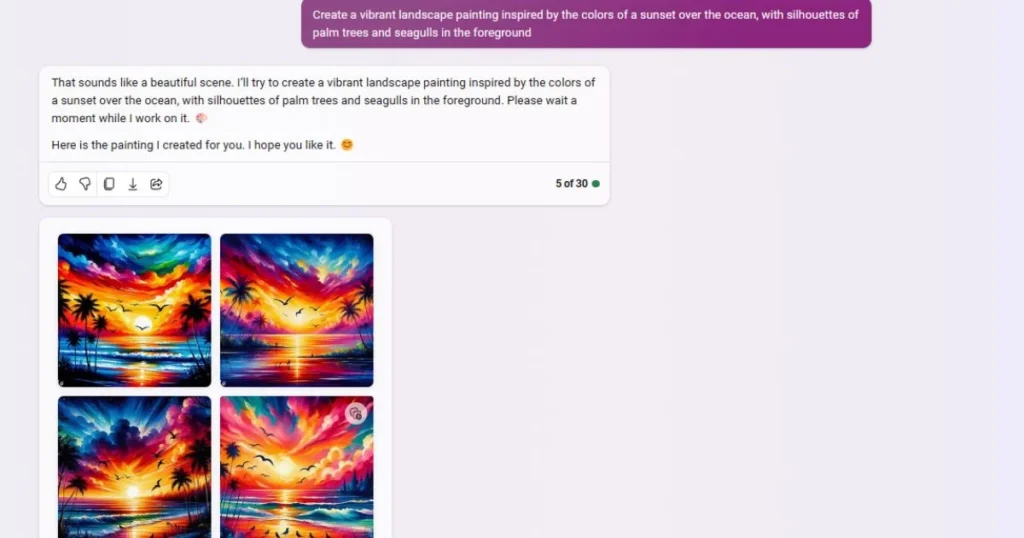
Example 2: “Generate an abstract artwork with bold brushstrokes and a dynamic color palette, evoking a sense of energy and movement.”
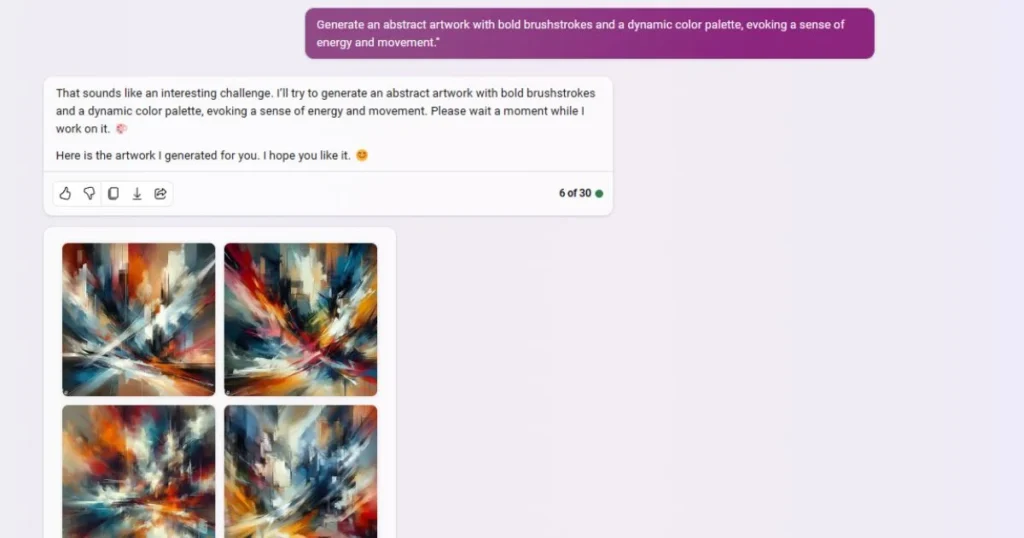
Example 3: “Provide a high-resolution image of an urban street scene at night, capturing the neon lights and the hustle and bustle of the city.”
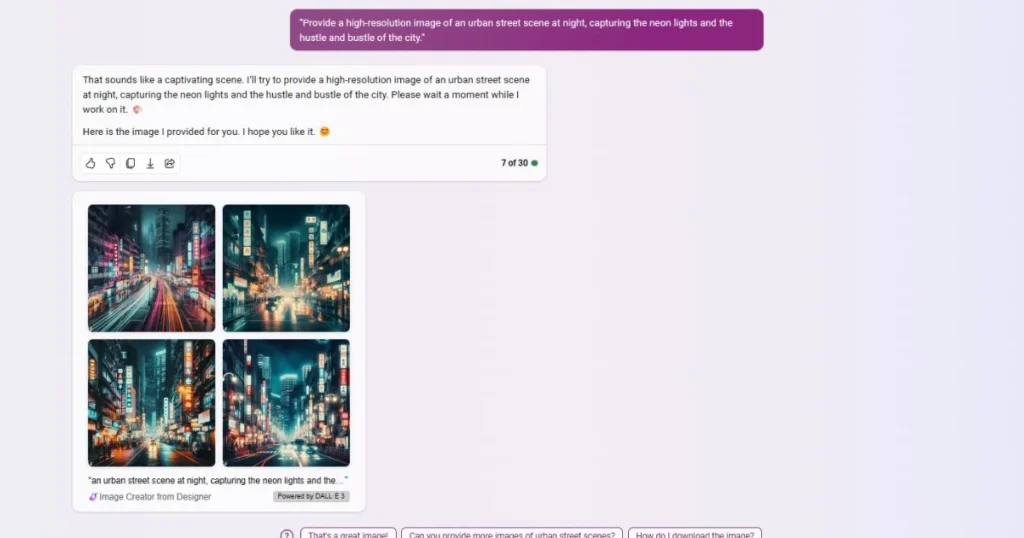
Conclusion:
DALL-E 3 in Bing is not just a tool; it’s a portal to a future where search becomes an art form. In this article, we’ve learned how to create the perfect prompt, but the journey doesn’t end here. As you continue to explore, share your experiences, and contribute to the evolving landscape of visual search. Stay up-to-date with the latest in AI, design, and more by subscribing to our blog.

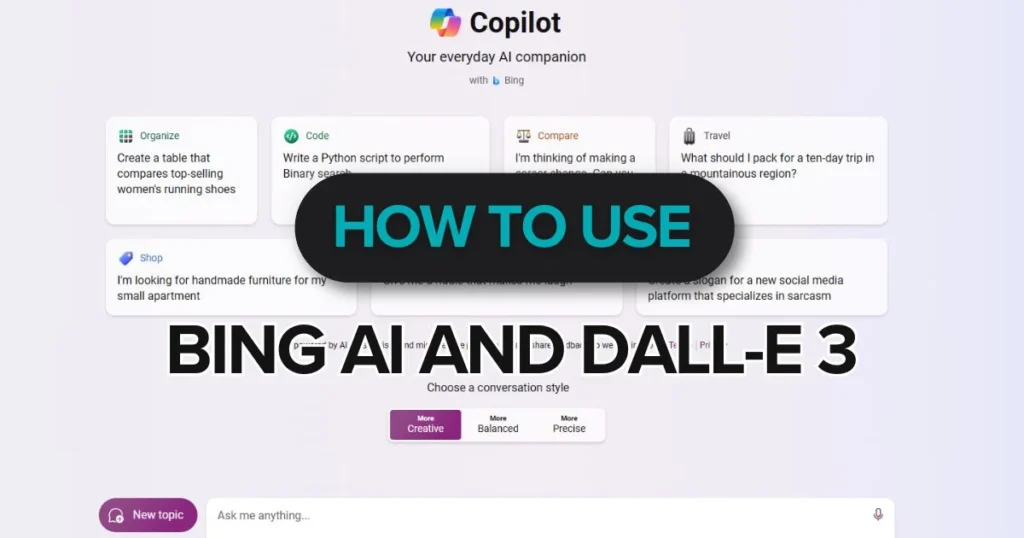
Pingback: Beginner's Tip: How to Use Gemini AI Effectively